Creating an Event from the Calendar
Creating an event can be done from multiple places, but the Calendar View is the main place where you can create an event. This guide will show you how to create an event from the Calendar View, and how to visualize it, edit, and even delete it.
Create an Event
Being on the Calendar View, click on the ”+” button located at the bottom right corner of the screen. This will open the “Add Event” view, where you can fill in the details of the event you want to create.
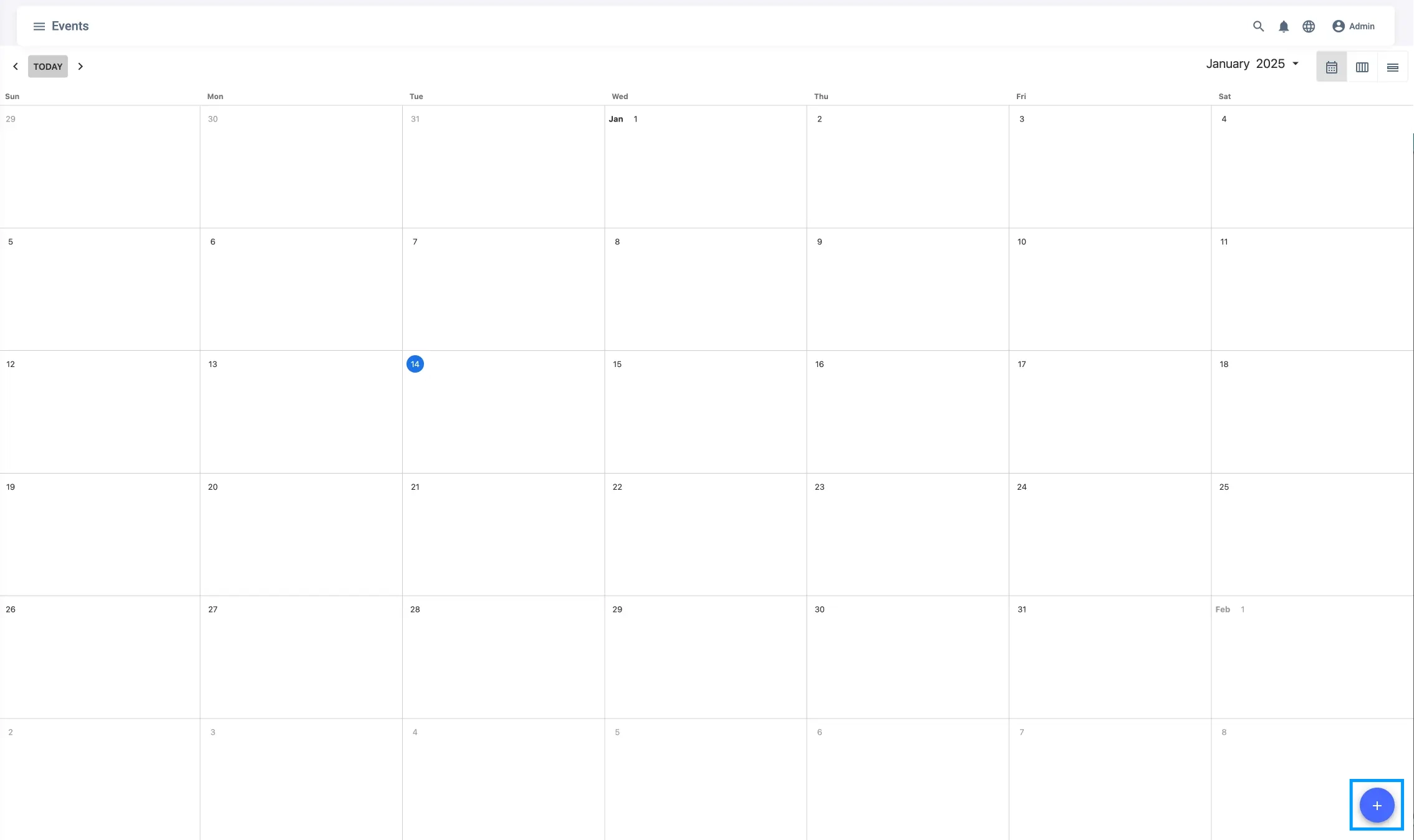
Name, Date, and Time
The first fields to fill in are the name of the event, the date, and the time. Name and Start Date are required fields, while the end date and time are optional.
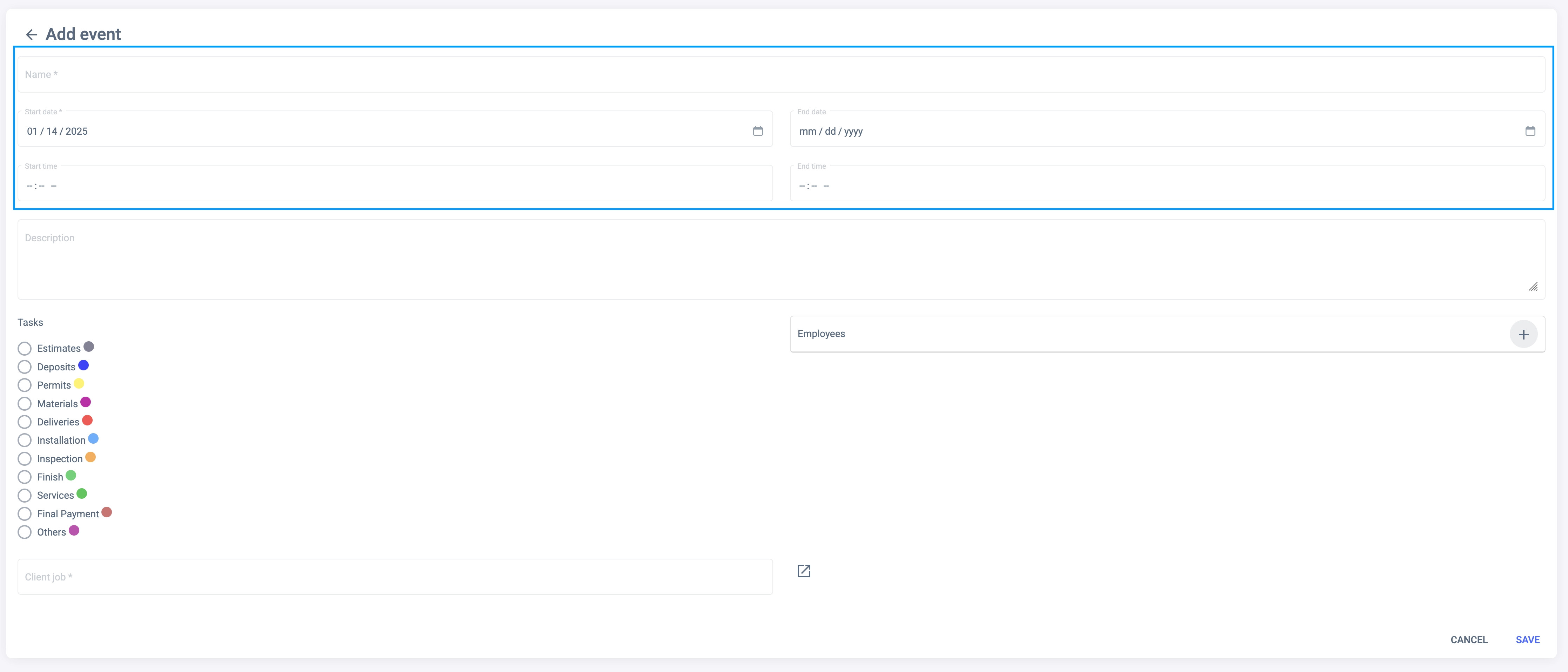
Description
The description field is optional, but it can be useful to provide more information about the event.
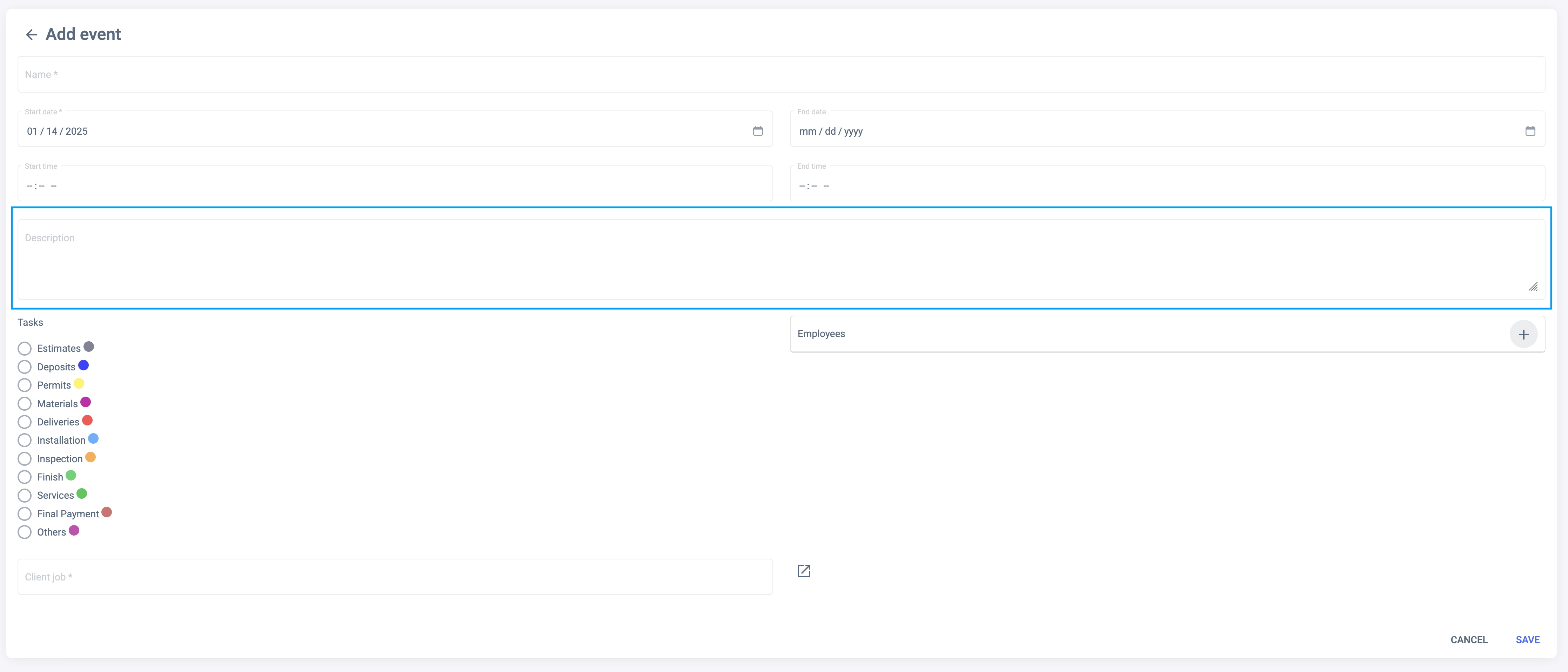
Tasks
This is the good way for categorize Events and group within completion progress. This is a required field, since an event must belong to any task.
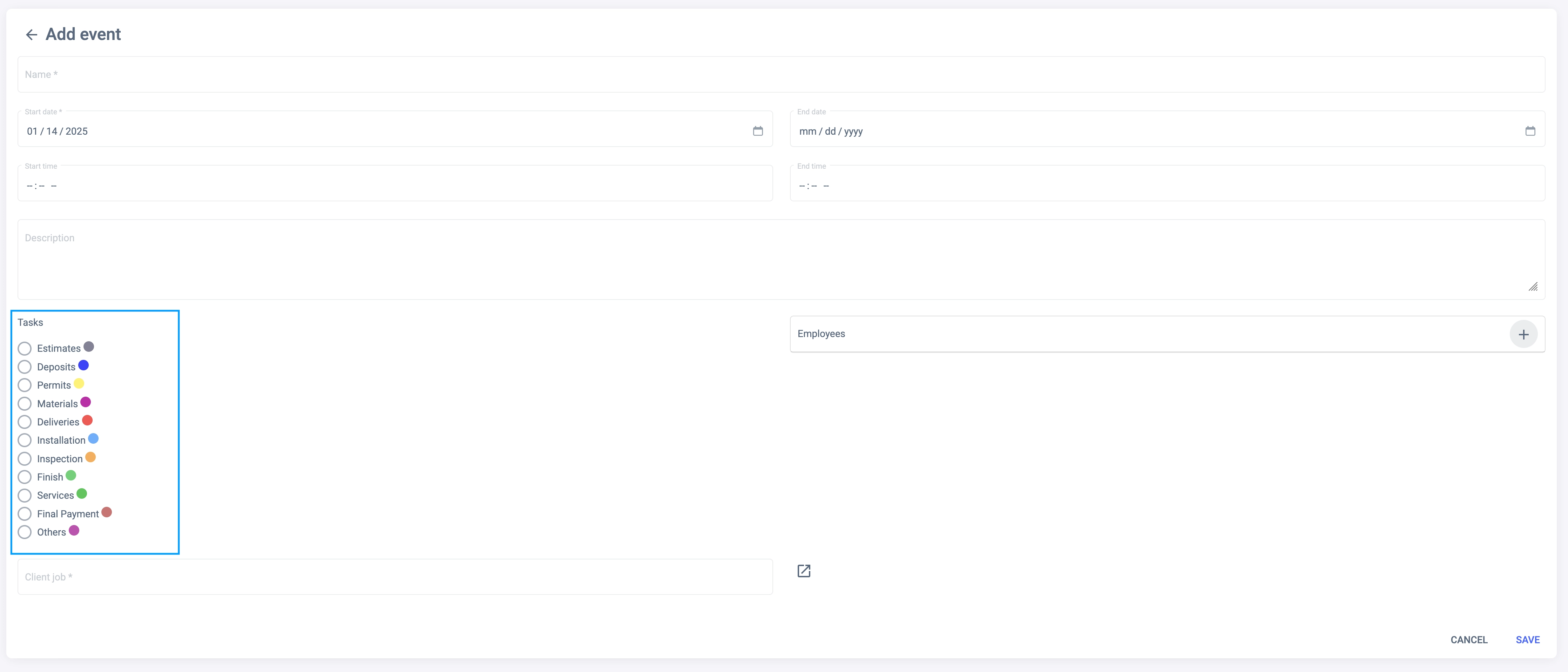
Employees
You can assign the event to one or more employees. At least one employee must be assigned to an event, but you can add ass many employees as you want. This is useful to notify the employees involved in the event.
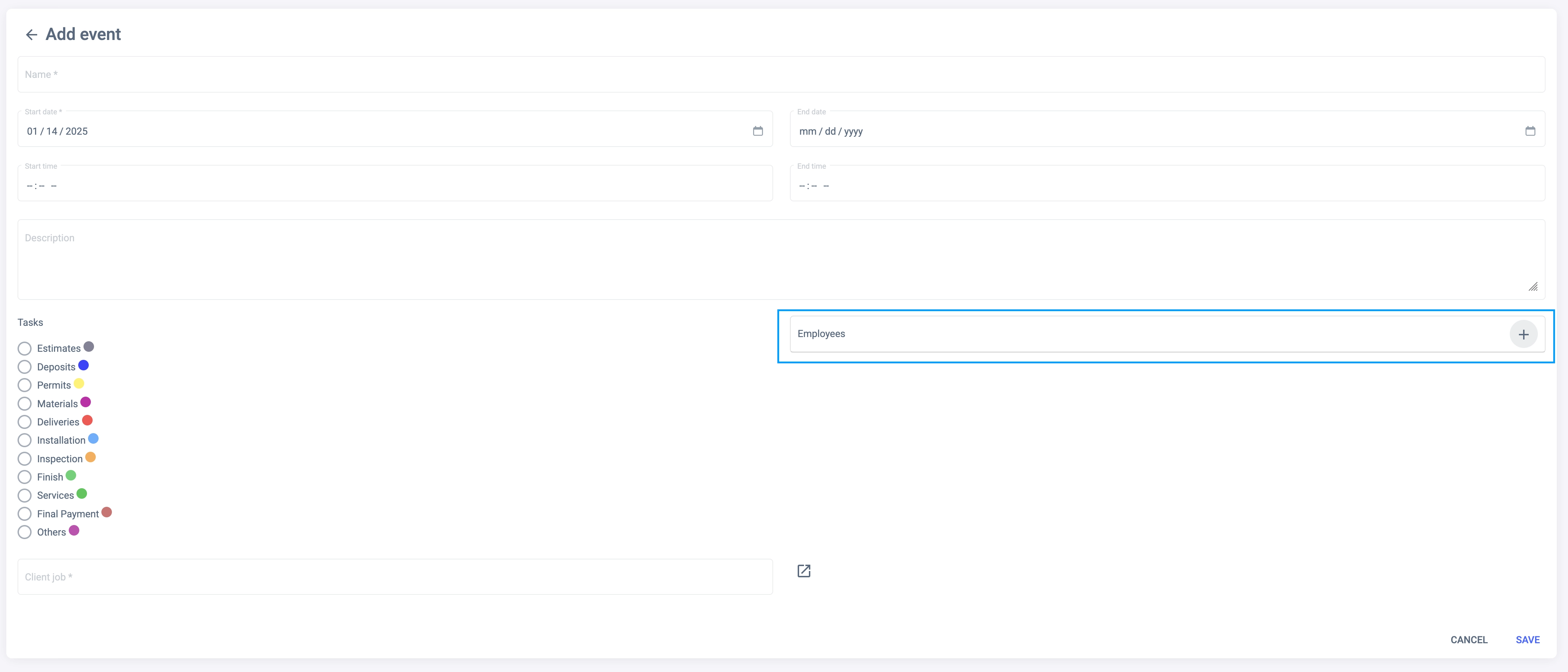
By clicking on the ”+” button will open a modal window where you will be able to select One Employee At a Time. Employee Searching is also available.
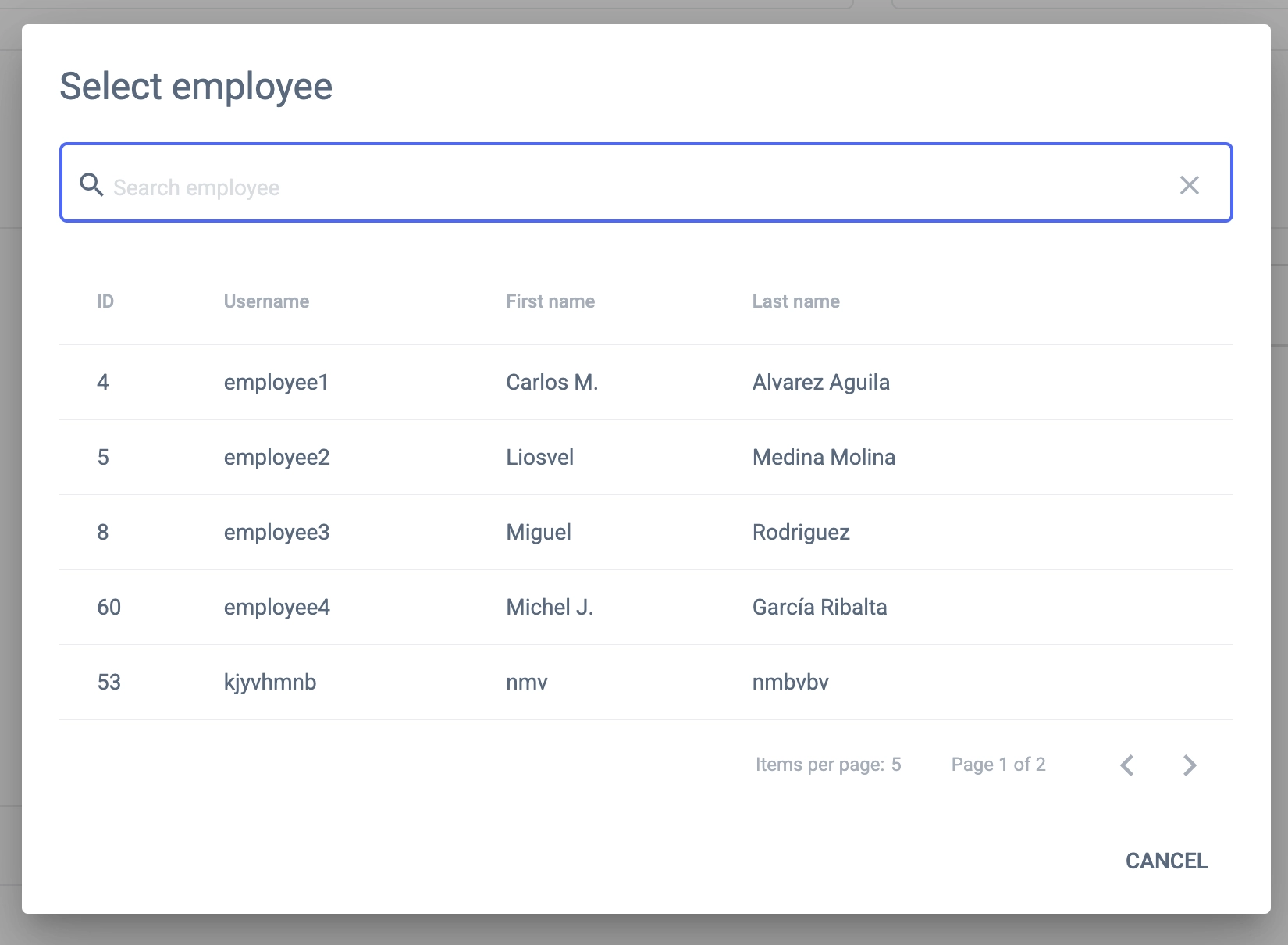
Once Selected, you can remove them by clicking on the “Trash Can” button right to the employee name.

Client | Job Selection
Events are grouped around Jobs, and every Job has a Client. Due to this, it’s important define what Job is going to group the event you are creating. For assign a job to an event, please click on the “Arrow” button.
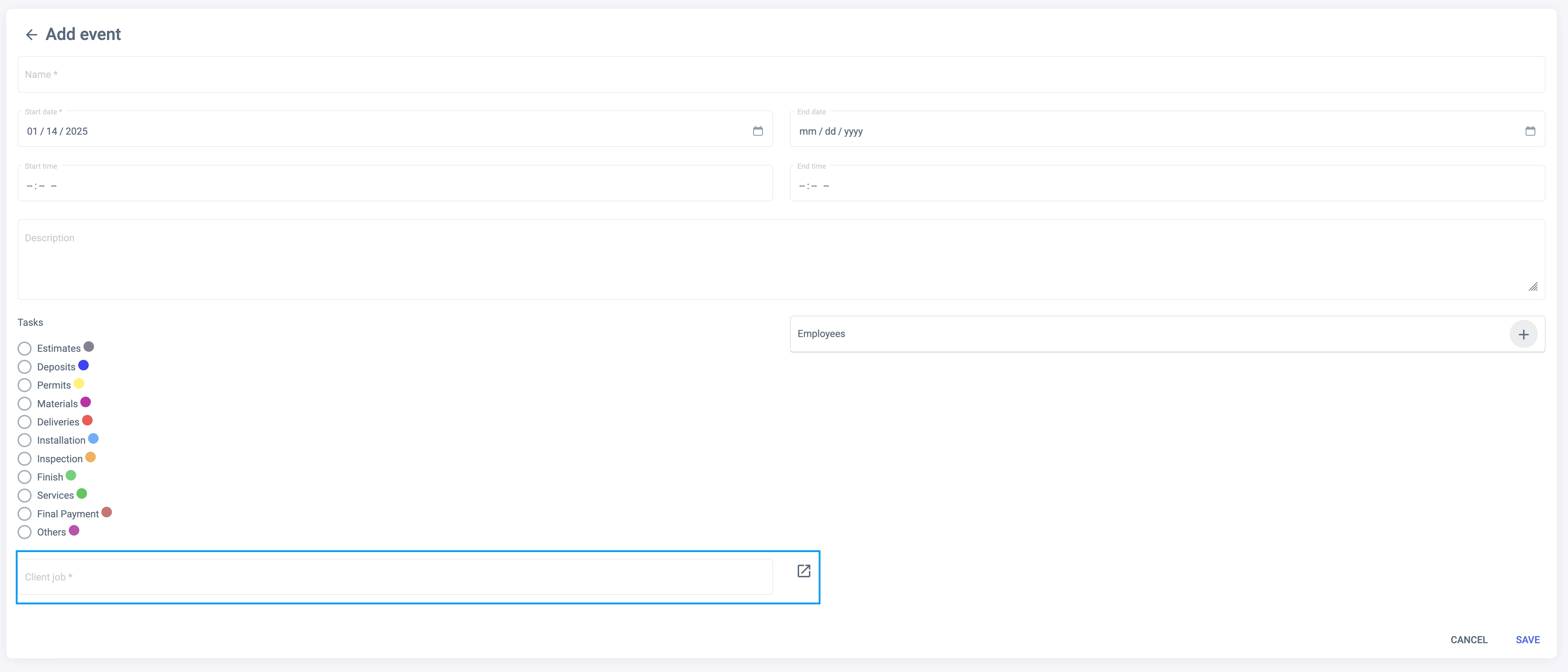
This will open a modal window where you will select the Client and the Job this event will be associated with.
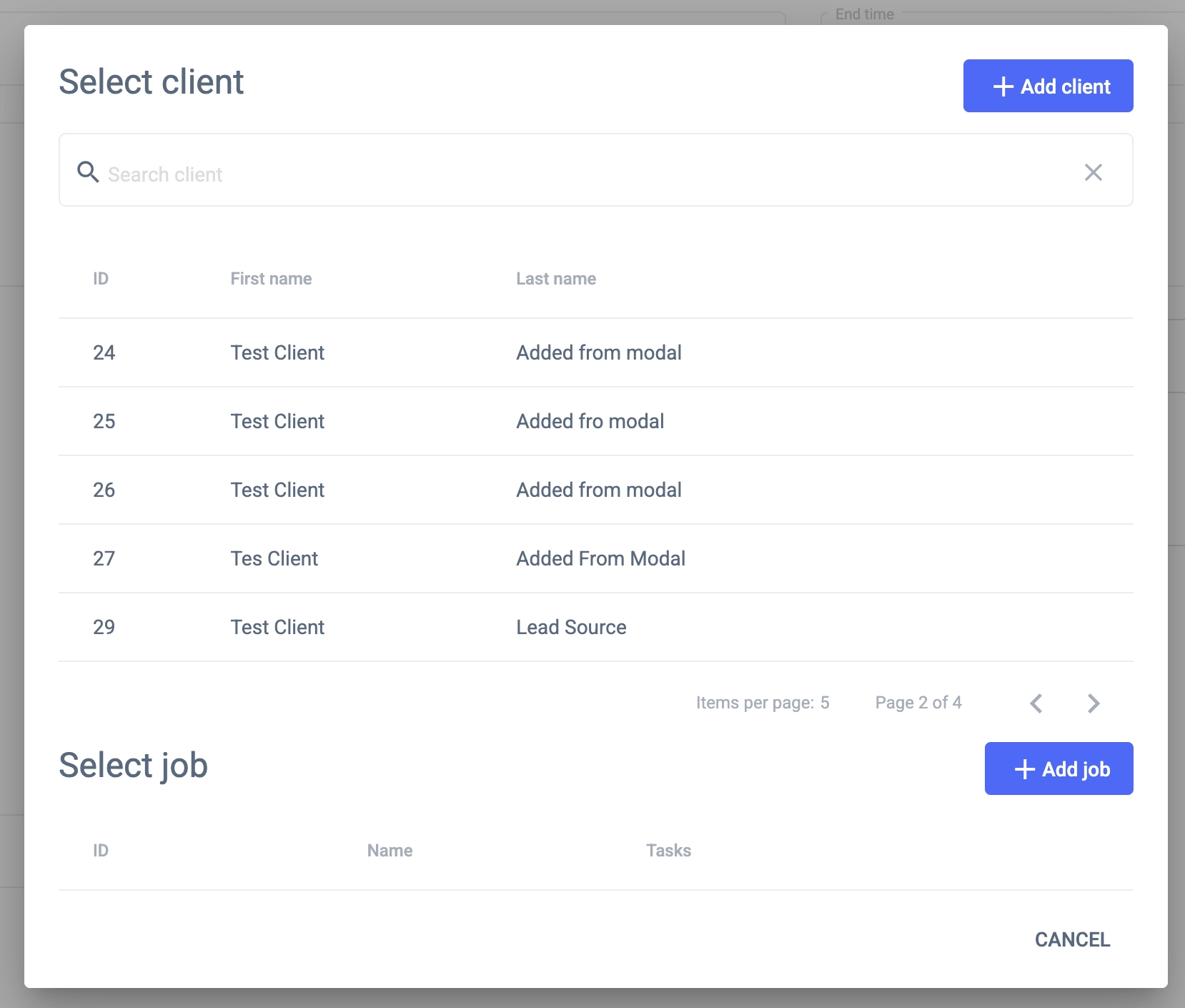
Visualizing the Event
Once you have filled in all the required fields, click on the “Save” button. This will create the event and will be displayed on the Calendar View.
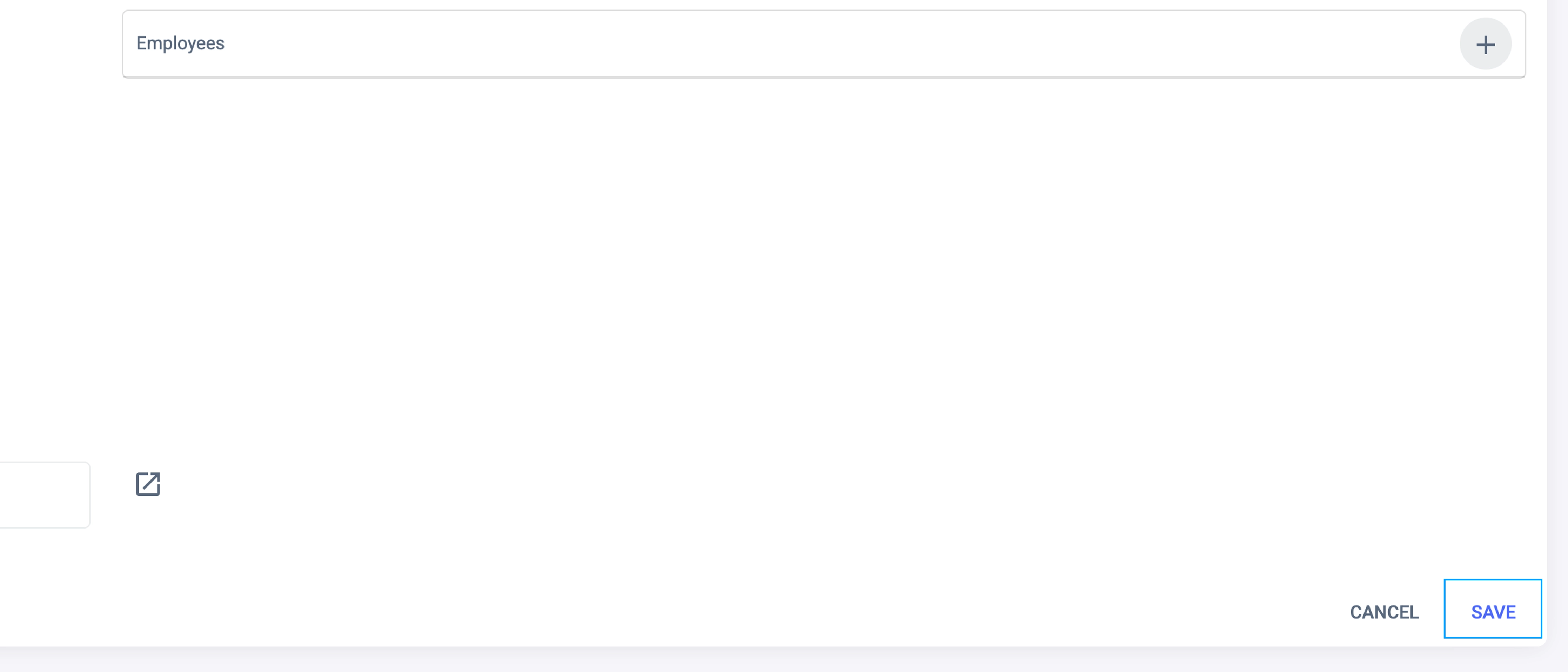
Events can be visualized in the Calendar View, and you can click on them to see more details about the event.
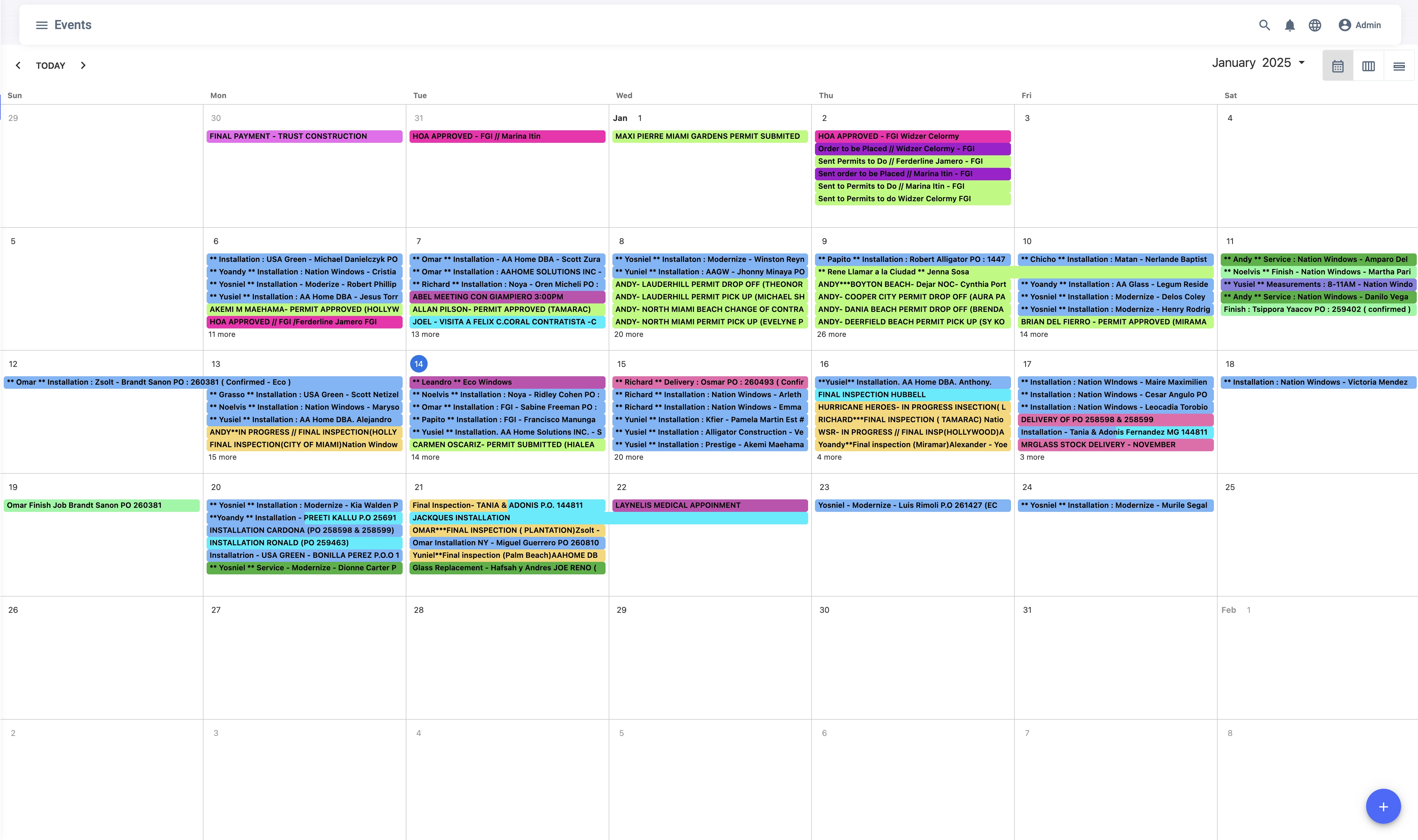
Conclusion
Creating an event from the Calendar View is a simple process, and it allows you to create events quickly and easily. You can visualize the events on the Calendar View, and you can edit or delete them if needed. This guide has shown you how to create an event from the Calendar View, and how to visualize it, edit, and delete it.
