Event Details
After Clicking an event in the calendar, you will be taken to the event details page. Here you can see the details of the event, add notes, and attach files.

Event Details
The event details page shows the following information:
General Info
The name, date, time, description, and job to which the event belongs.
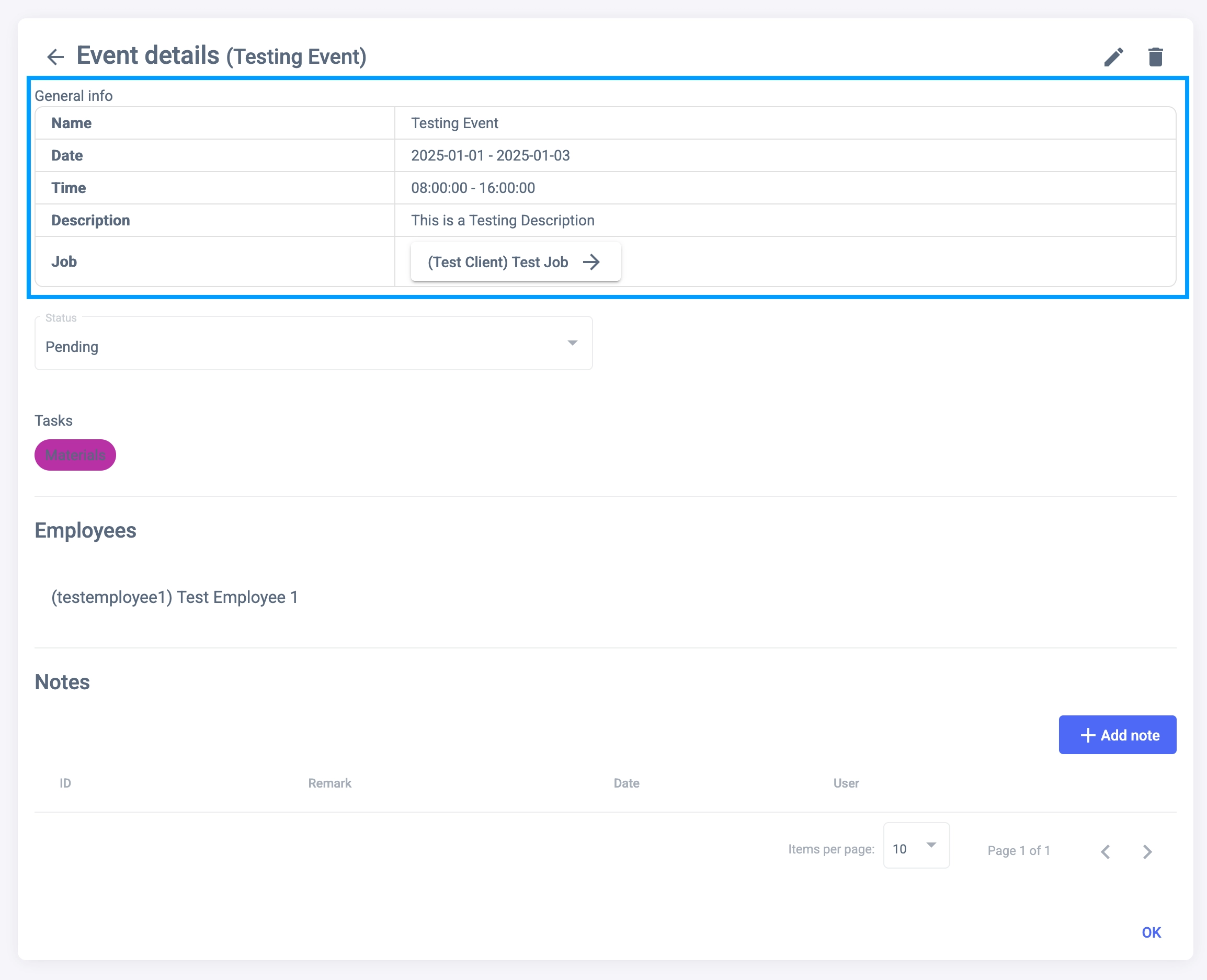
Status
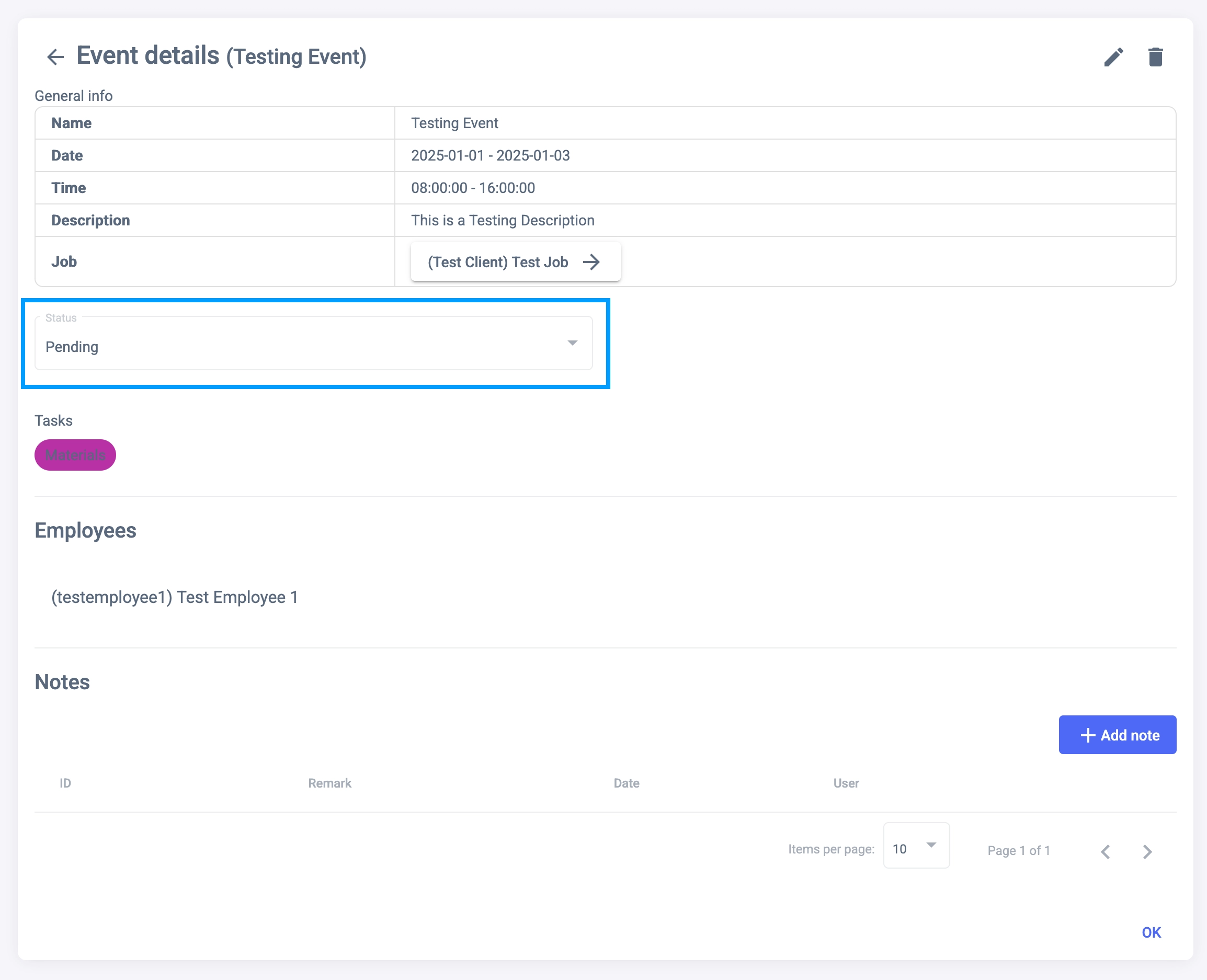
The status of the event, which can be one of the following:
- Pending: The event has not started yet.
- In Progress: The event is currently in progress.
- Finished: The event has been completed.
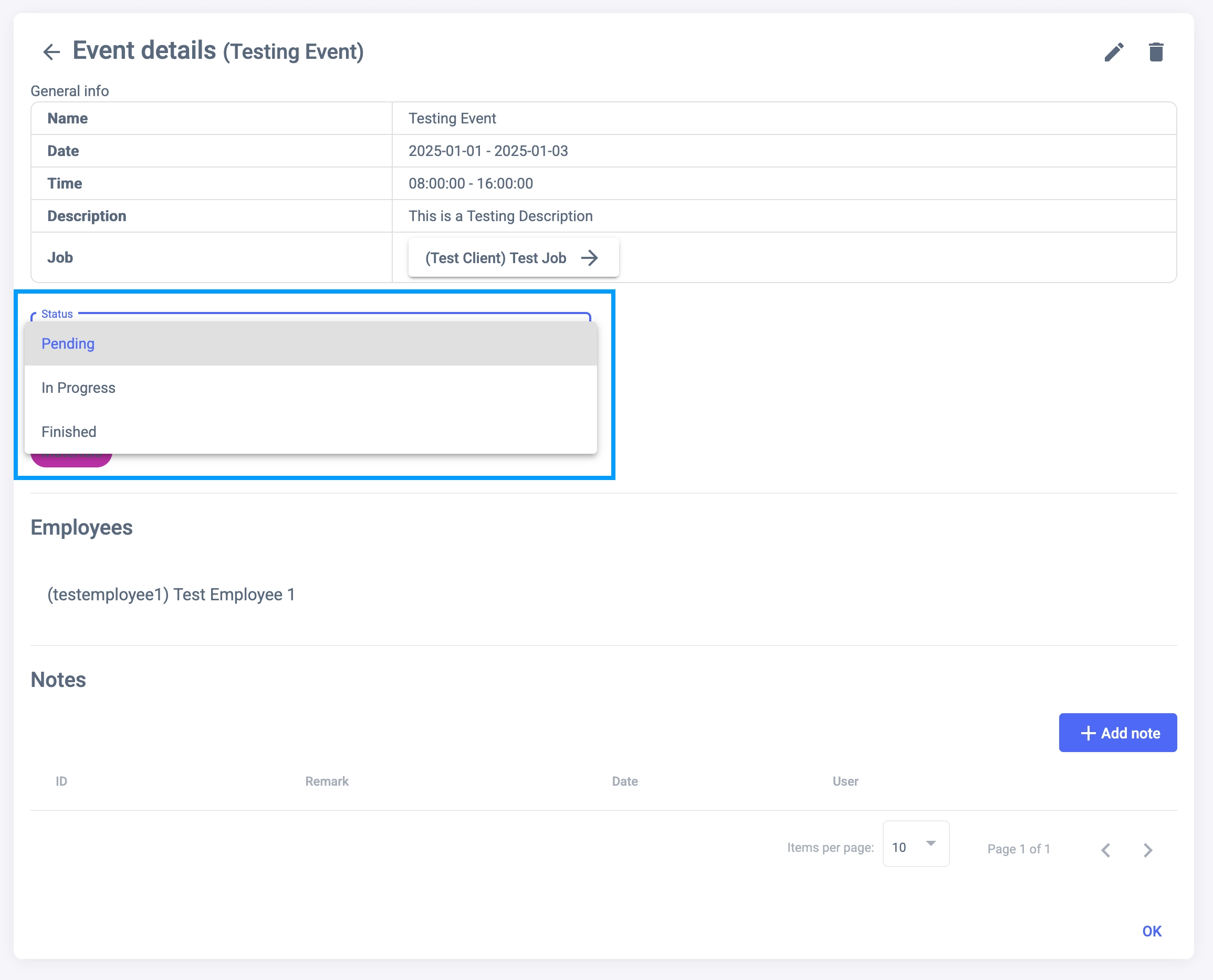
Notes
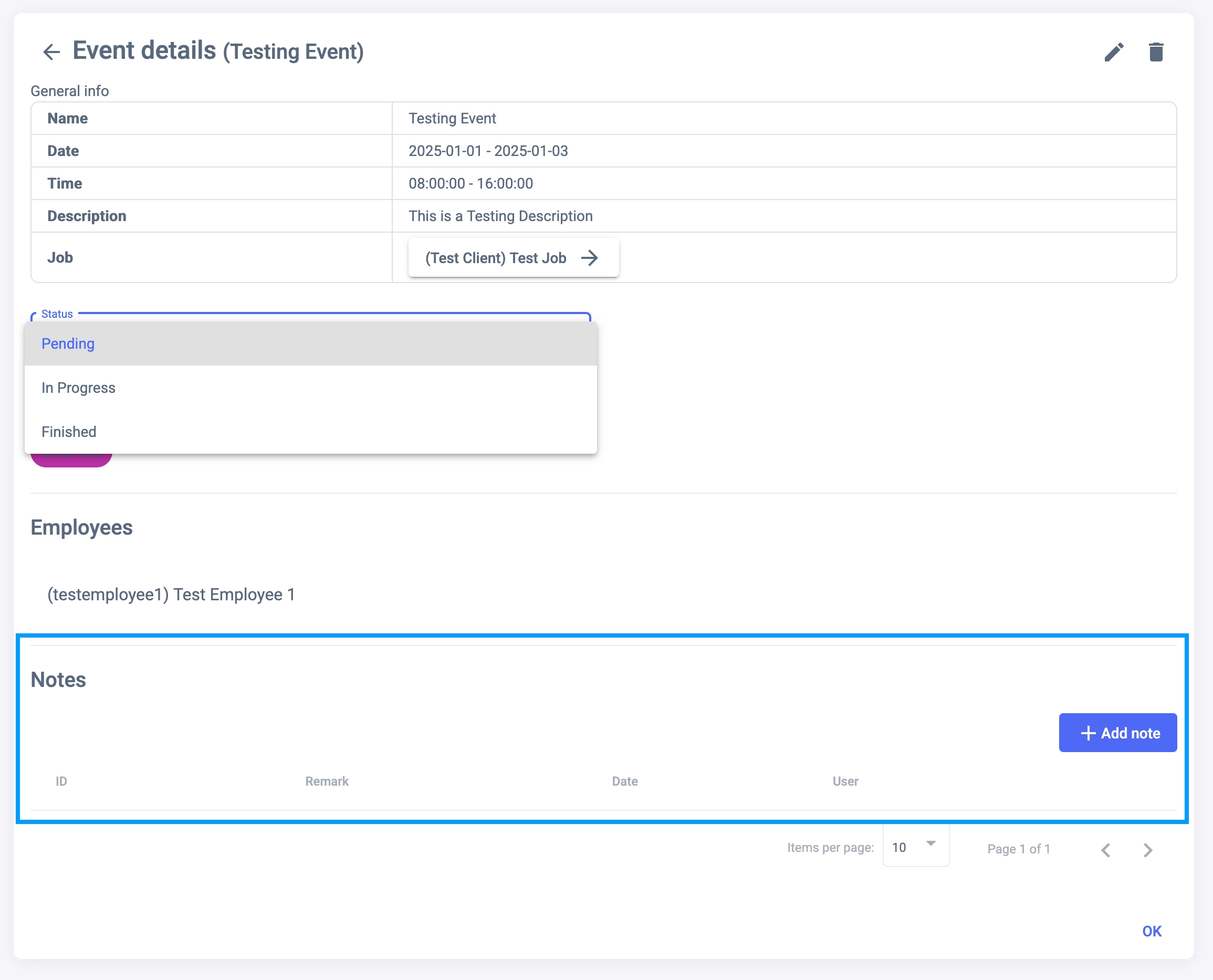
You can add notes to the event. Notes can be used to provide additional information about the event, such as what was discussed, what was done, or what needs to be done.
Adding a Note
To add a note, click the “Add Note” button. This will open a modal window where you can write your note.
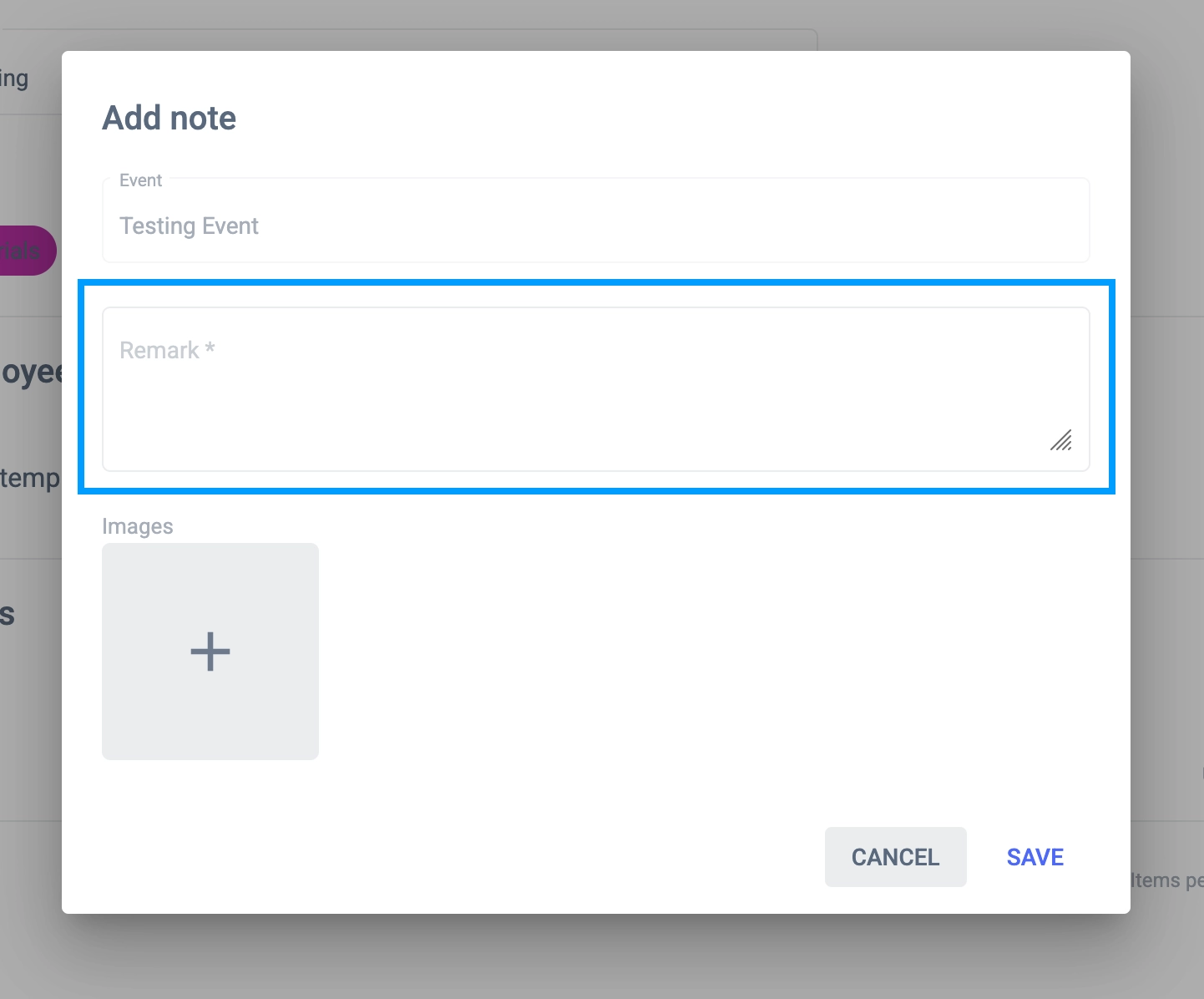
Adding Images to a Note
You can also add images to your notes. To do this, click the ”+” button. This will open a modal window where you can upload an image from your device.
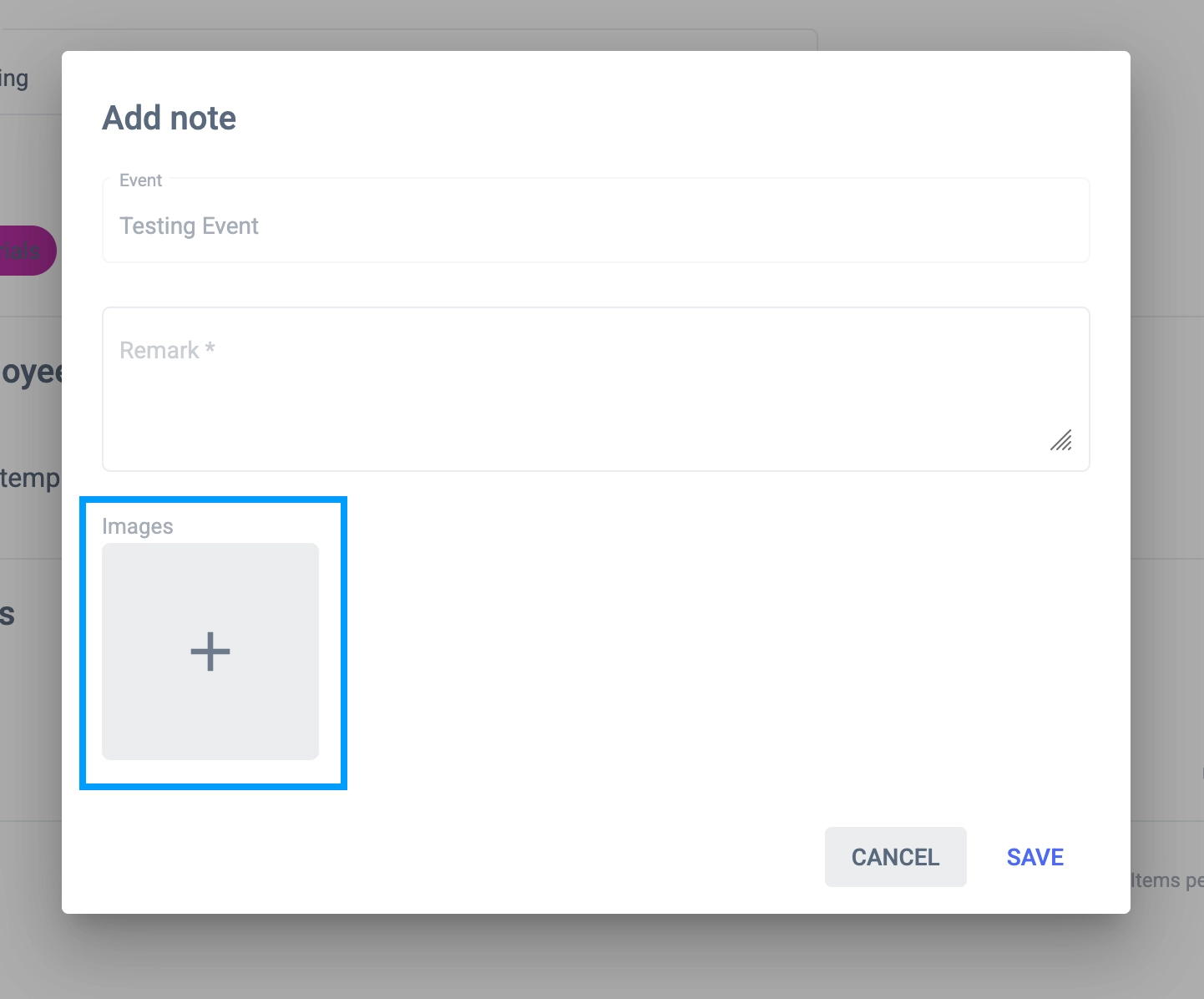
Once you have selected the image you wan to add, you will see a thumbnail of it next to the ”+” button.
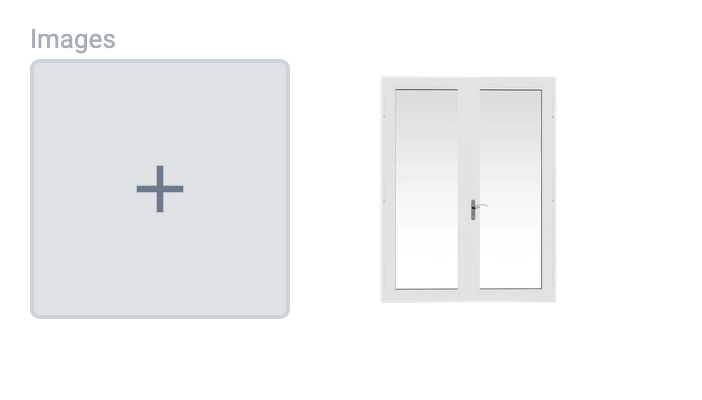
Once you have added the note and all the attachments, click the “Save” button to save the note. You will see it listed in the Notes section.
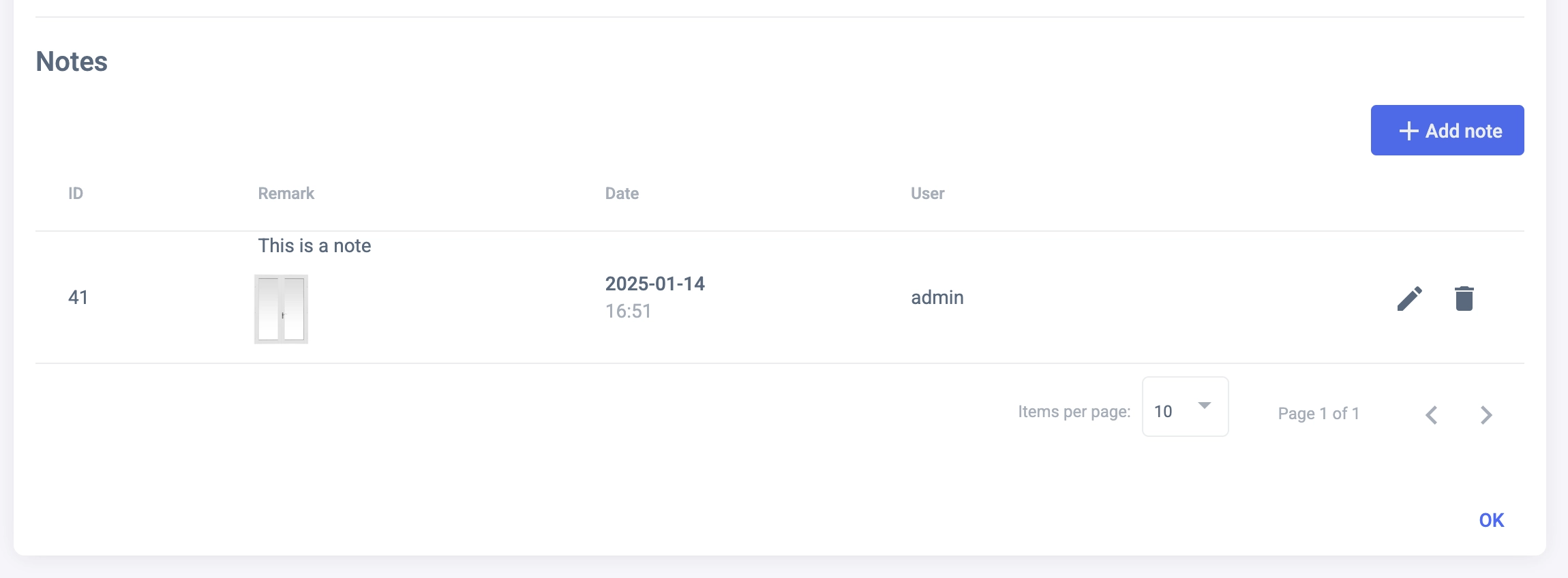
Conclusion
The event details page allows you to see all the information related to an event, add notes, and attach files. This is useful for keeping track of what was discussed, what was done, and what needs to be done. By adding notes and attachments, you can provide more context to the event and make it easier for other team members to understand what needs to be done. This guide has shown you how to view the event details, add notes, and attach files to an event.
