Adding an Event from Job Details
Adding an Event from Job Details
To add an event directly from the Job details page, follow these steps:
- Navigate to the Job details page of the Job you want to add an event to.
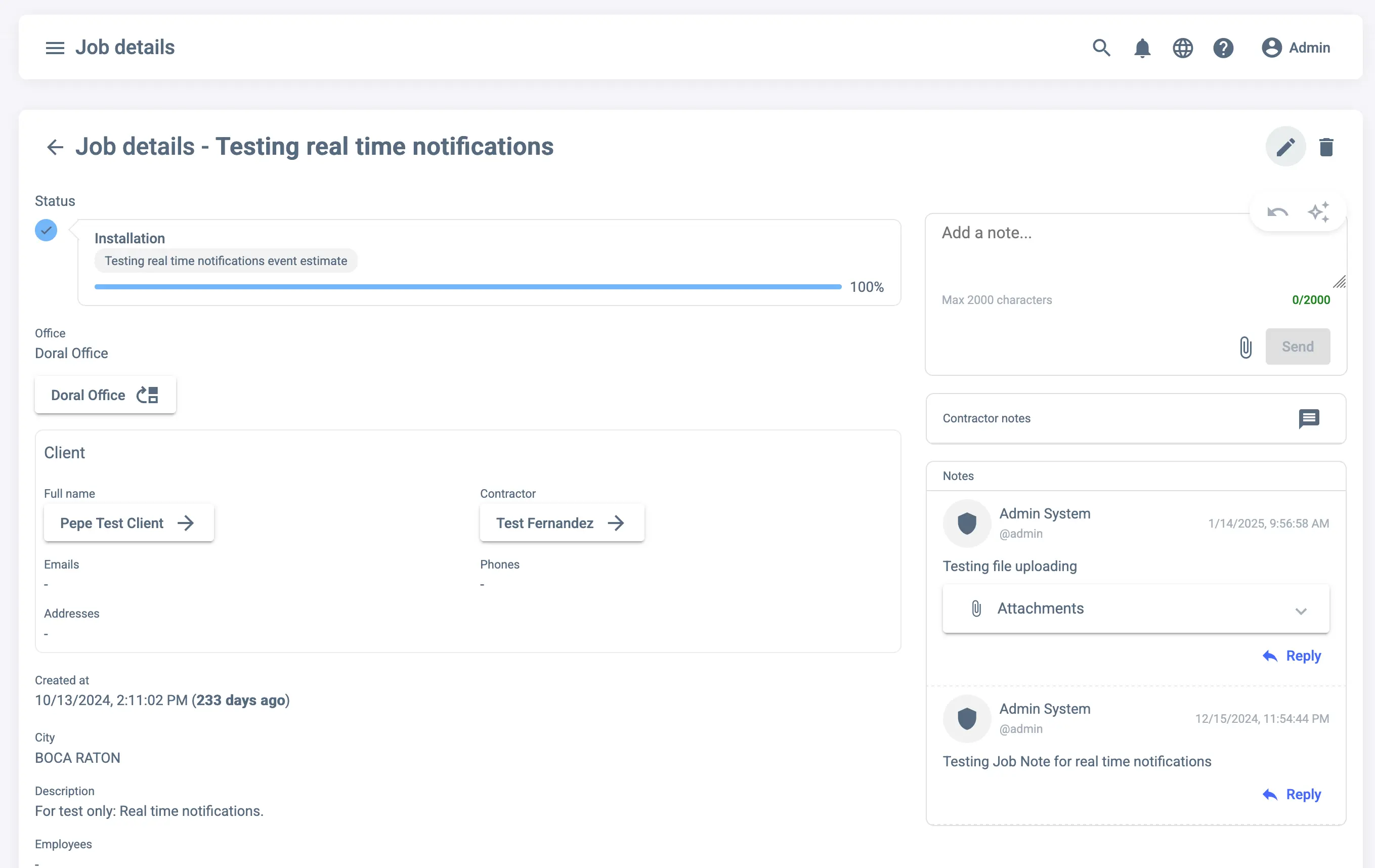
- You have to check if the Tasks you have enabled in the Job are the ones you want to use. If not, you can enable or disable them by clicking on the “Edit” button at the top right corner of the Tasks section.
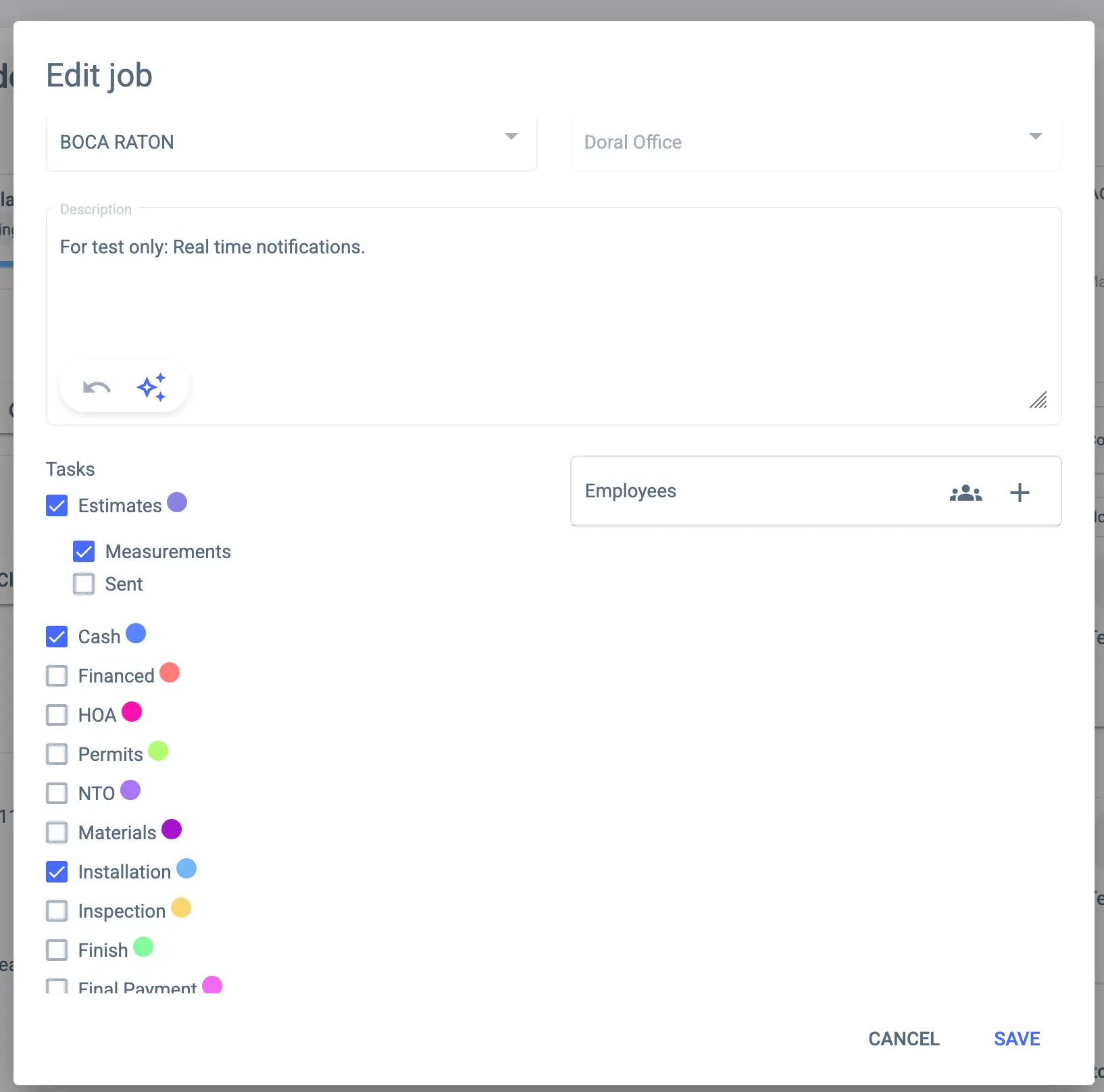
- Click on the Task you want to add an event to. This will open the Task details page.
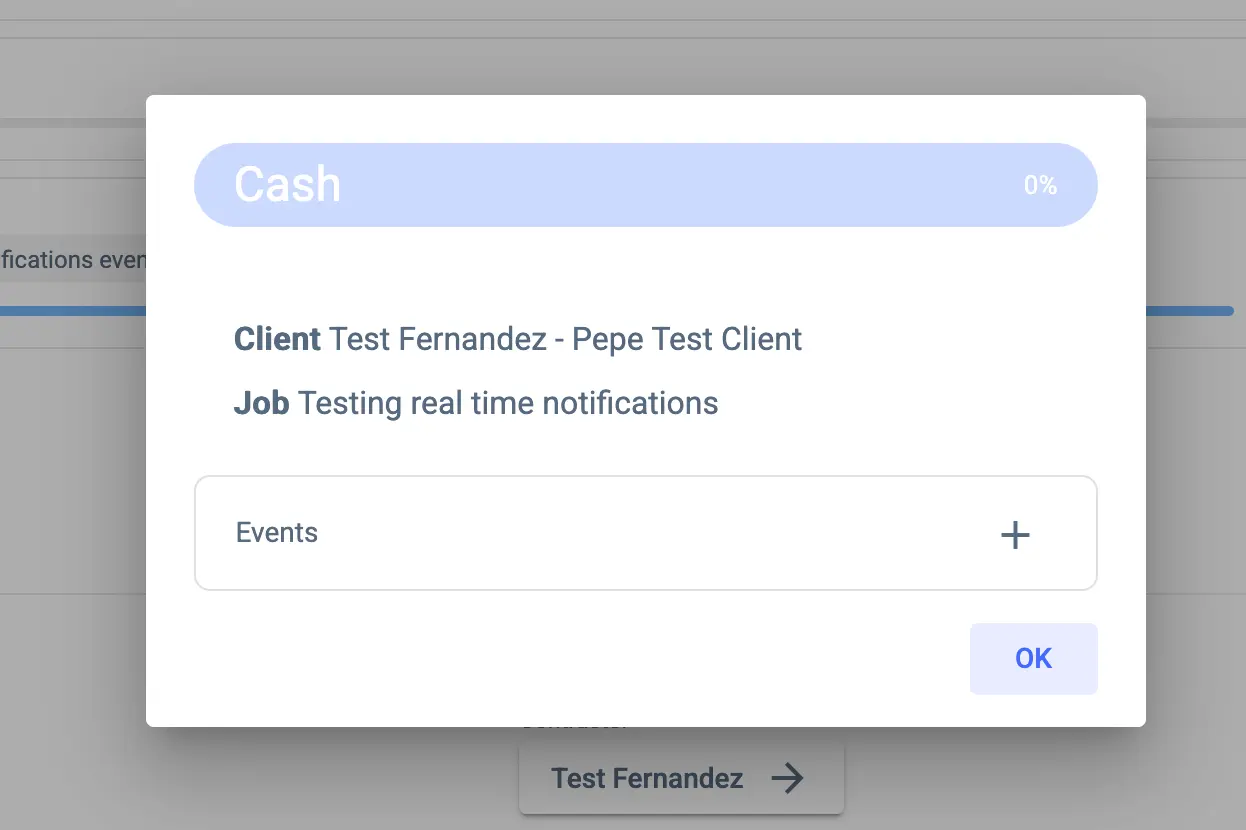
- On the Task Details Page, you will see a button of ”+”. This will open the “Add Event” view, where you can fill in the details of the Event you want to create.
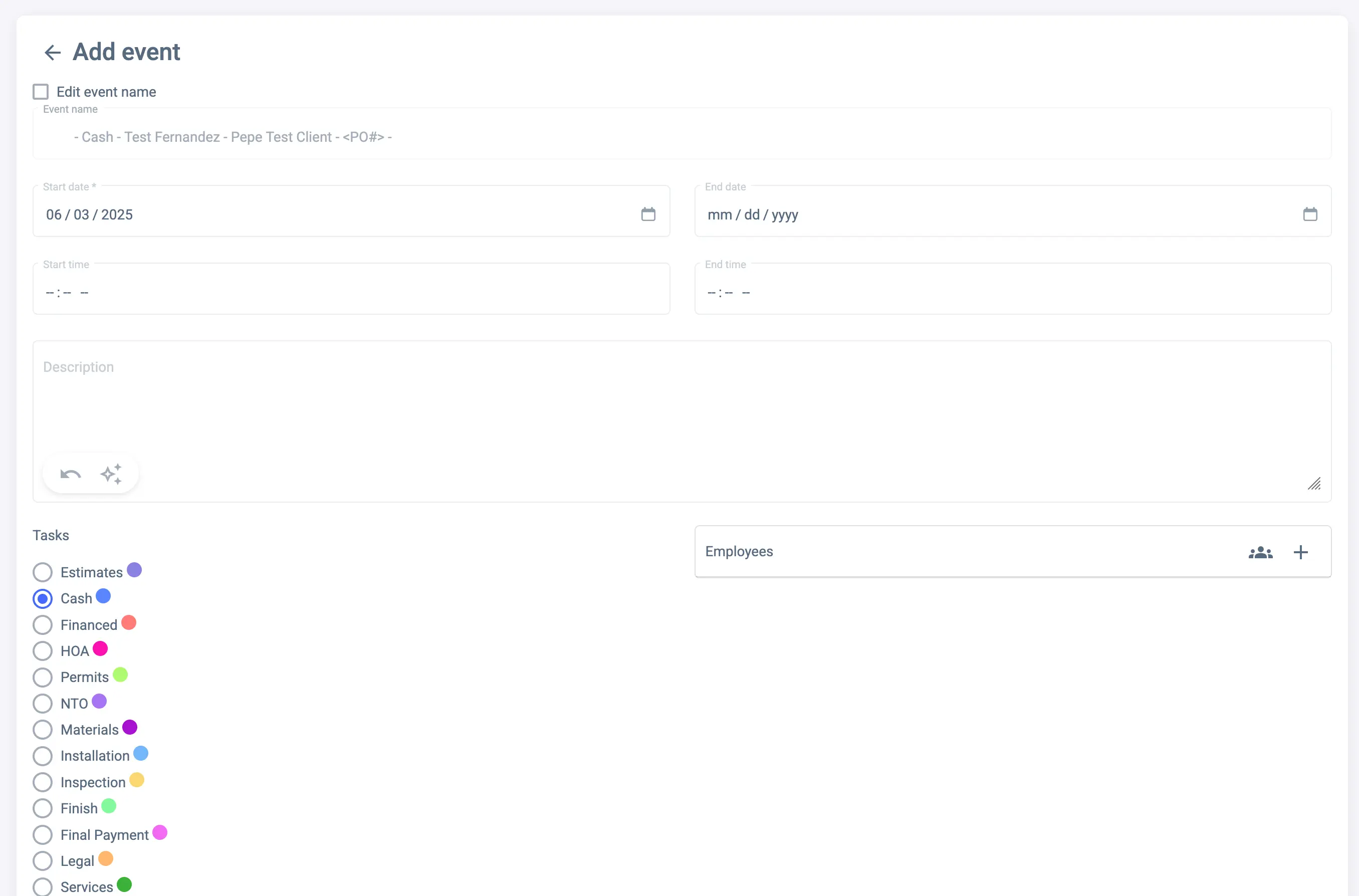
- Fill in the details of the Event, such as the name, description, date, and time. You can also assign the Event to one or more employees.
